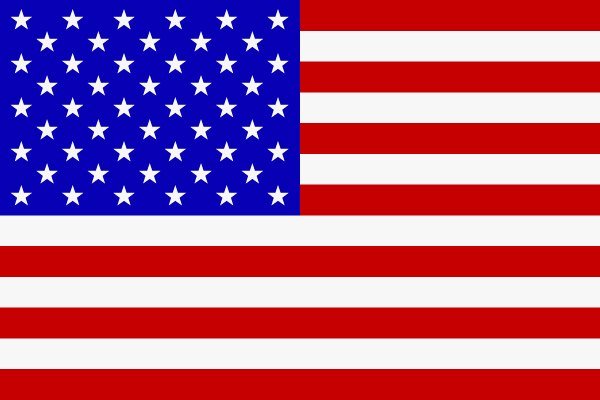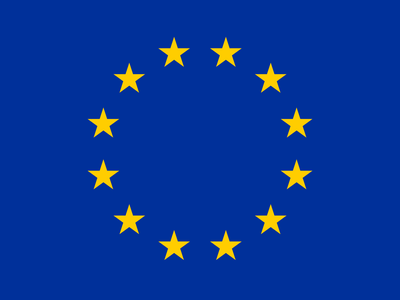Steam gift cards are a popular and convenient way to add funds to your Steam wallet for purchasing games, software, and other digital content. Here is a simplified guide for using a Steam gift card.
What is a Steam Gift Card?
Steam gift cards allow you to add money to your Steam wallet. They come in two forms: physical cards that you scratch to reveal a code, and digital cards sent via email.
How to Use a Steam Gift Card:
- Log in to your Steam account: Open the Steam application on your computer or go to the Steam website. Log in with your Steam credentials. If you don’t have an account, create one by clicking on “Join Steam.”
- Go to the Steam Wallet Page: Click on your username at the top right and select “Account Details.” Then, click on “Add Funds to Your Steam Wallet.”
- Use the Gift Card Code: Click on “Redeem a Steam Gift Card or Wallet Code.” Enter the code from your gift card in the designated field.
- Confirm and Add Funds: After entering the code, click on “Continue.” If the code is valid, the funds will be added to your Steam wallet instantly.
- Check Your Balance: Return to the “Account Details” page to check your Steam wallet balance. The amount from the gift card should now appear.
Troubleshooting Common Issues
- Invalid Code: Check that the code is entered correctly. If the problem persists, contact Steam Support.
- Regional Restrictions: Gift cards may be limited to certain regions. Make sure the card matches your Steam account’s region settings.
Tips for Using Steam Wallet Funds
- Wait for Sales: Steam regularly holds sales with significant discounts. Waiting for a promotion can maximize the use of your funds.
- Use the Wishlist: Add games to your wishlist to be notified of price drops.
- Gift Games to Friends: Use your funds to buy games as gifts for friends by selecting “Purchase as a Gift.”
Conclusion
Steam gift cards are a great way to add funds to your wallet and access a wide range of games and digital content. By following these simple steps, you can quickly use your Steam gift card and enjoy your favorite games. Happy gaming!
Video Explanation :